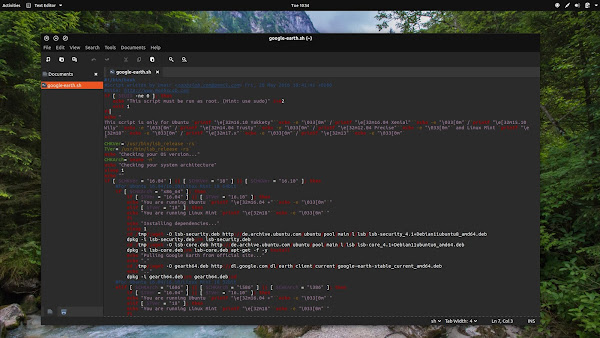There are many text editors available for Linux such as command line editors (vi, vim, nano and so) and GUI editors (Gedit, Pluma, Kate and so on). Linux always has space for new stuff but Xed isn't new and around from quite sometime.
Xed text editor offers most of the standard editor features, extending this basic functionality with other features not usually found in simple text editors. It supports editing of multiple text files in a window (using Tabs) just like any other famous text editor. Support to encode UTF-8 files, compare files among others, syntax highlighting of source code, auto indentation and manual indentation, printing, print preview support, and many other standard features.
Plugins can extend the functionality of the Xed editor, some plugins are packed with it by default to help end-user to be more productive, which currently includes support for spell checking, comparing files, viewing CVS ChangeLogs, and adjusting indentation levels. If you don't like the new interface of Gedit then it will remind you of old Gedit, also it is forked from Pluma, the main difference between Pluma and Xed is that the latter is an X-app. Since this editor is in the active development by Linux Mint project, you should expect new features in the future releases.
Features:
For Ubuntu 17.04 Zesty/other related Ubuntu derivatives
To install Xed Text Editor in Ubuntu/Linux Mint open Terminal (Press Ctrl+Alt+T) and copy the following commands in the terminal:
For Ubuntu 16.10 Yakkety/16.04 Xenial/Linux Mint 18/other related Ubuntu derivatives
To install Xed Text Editor in Ubuntu/Linux Mint open Terminal (Press Ctrl+Alt+T) and copy the following commands in the terminal:
For Debian and related distributions
Use these commands to install it in Debian open Terminal and copy the following commands in the terminal:
Does this text editor seems interesting to you? Let us know your thoughts in the comment below!
Xed text editor offers most of the standard editor features, extending this basic functionality with other features not usually found in simple text editors. It supports editing of multiple text files in a window (using Tabs) just like any other famous text editor. Support to encode UTF-8 files, compare files among others, syntax highlighting of source code, auto indentation and manual indentation, printing, print preview support, and many other standard features.
Plugins can extend the functionality of the Xed editor, some plugins are packed with it by default to help end-user to be more productive, which currently includes support for spell checking, comparing files, viewing CVS ChangeLogs, and adjusting indentation levels. If you don't like the new interface of Gedit then it will remind you of old Gedit, also it is forked from Pluma, the main difference between Pluma and Xed is that the latter is an X-app. Since this editor is in the active development by Linux Mint project, you should expect new features in the future releases.
Features:
- Complete support for UTF-8 text
- Syntax highlighting
- Support for editing remote files
- Search and Replace
- Printing and Print Previewing Support
- File Revert
- A complete preferences interface
- Configurable Plugin system, with optional python support
- Preinstalled Plugins: Word count; Spell checker; Change case of selected text; File Browser; Sort; Insert Date/Time; Tag list
For Ubuntu 17.04 Zesty/other related Ubuntu derivatives
To install Xed Text Editor in Ubuntu/Linux Mint open Terminal (Press Ctrl+Alt+T) and copy the following commands in the terminal:
For Ubuntu 16.10 Yakkety/16.04 Xenial/Linux Mint 18/other related Ubuntu derivatives
To install Xed Text Editor in Ubuntu/Linux Mint open Terminal (Press Ctrl+Alt+T) and copy the following commands in the terminal:
For Debian and related distributions
Use these commands to install it in Debian open Terminal and copy the following commands in the terminal:
Does this text editor seems interesting to you? Let us know your thoughts in the comment below!