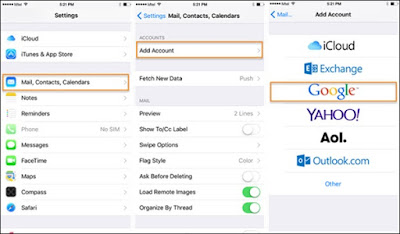However, that raises the question of how to migrate their contacts from one phone to the other. In this article, we’ll give you 4 popular methods by which to transfer to new iPhone without losing out on essential data.
So read on to find out how to transfer contacts from Android to iPhone XS, iPhone XS Max, or iPhone XR.
Part 1: Transfer to new iPhone with 1-Click
The ultimate 1-click solution to transfer to new iPhone is using dr.fone - Switch. This is the most efficient solution out there because it can transfer all your files with the click of a button, and within 5 minutes.dr.fone - Switch
5-Minute Process to Transfer Contacts from Android to iPhone XS Max- Transfer all your contacts from Android to iPhone with the click of a button.
- Takes just about 5 minutes for the transfer to complete.
- Transfers data from any Android phones to any iPhone model, including the new iPhone XS, iPhone XS Max, and iPhone XR.
- Works with all major providers like AT&T, Verizon, Sprint, and T-Mobile.
- Can be used on all Windows and Mac OS versions.
How to Transfer to new iPhone using dr.fone - Switch
Transferring contacts from Android to iPhone XS Max is literally just a 3-step process.Step 1: Connect your iPhone and Android phone to dr.fone
- Download and launch dr.fone - Switch on your PC.
- Simultaneously connect both your iPhone XS Max and your Android phone to the computer using data cables.
- dr.fone will automatically detect the phones.
- Select the “Switch” feature in the main menu.
- Now you have to select the ‘Source’ and ‘Destination’ phones. The Android phone is the former, and the iPhone XS Max is the latter. Use the ‘Flip’ button at the top to interchange their positions.
- From the menu listed with file types, select ‘Contacts’ and click on ‘Start Transfer’.
- A progress bar will show you as contacts are transferred and then it will be marked ‘Success’ once the transfer is complete.
Part 2: Transfer to new iPhone using Move to iOS App
- From the Play Store, download the “Move to iOS App”.
- Start setting up your new iPhone XS Max. In the App & Data screen, select the “Move data from Android” option.
- Launch the app on your Android and click on ‘Continue.’
- On your iOS, you’ll find a security code. Enter it in your Android app to connect the two of them.
- From the list of content types available, select the ‘Contacts’ option. Click on ‘Next’ to start transferring the contacts to your new iPhone.
Part 3: Transfer to new iPhone using Google Account
If you don’t want to use an external app, you can also transfer contacts to your new iPhone from your Google account. Simply follow these steps:- In your Android phone, go to Settings > Accounts > Google, and turn on the Contacts switch. This will send all your Android contacts to your Google account.
- In your new iPhone XS Max, go to Settings > Mail, Contacts, Calendars > Add Account > Google. Now enter your Gmail details and sync your Google account to your new iPhone.
- Go to Settings > Mail, Contacts, Calendars > Gmail. This time, toggle on the ‘Contacts’ switch so that all your contacts get synced to your new iPhone.
Part 4: Transfer to new iPhone using SIM Card
The SIM card can also hold a certain number of contacts depending on the carrier and the phone. You can extract those contacts in the following method:- In your Android phone, go to Contacts > More > Export Contacts > Export to SIM Card. Now select the source of the contacts.
- Click on Export > Continue.
- Remove the SIM card from your Android phone and enter it into your new iPhone XS Max. All the contacts will get transferred to your new iPhone.